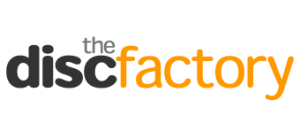Artwork Guidelines
Getting it right...
The following guide gives you step by step information on how to prepare your artwork and help you get the best print results for your disc and packaging.
Please take time to read each section before uploading as incorrectly prepared artwork may cause delays.
Artwork Guidelines Summary
- CMYK colour mode
- Minimum resolution 300DPI
- Text converted to outlines (not necessary if using PSD templates)
- Avoid text smaller than 6pt
- Avoid text or graphics closer than 3mm to die cut edges
- 3mm bleed for packaging & paper parts
- Do not delete template layers or flatten template layers into your artwork
- Do not merge or crop your on-body disc artwork with the mask layers in the template
OTHER HELPFUL GUIDES
How To Proceed
Learn how to place an order
Artwork Guidelines
Learn how to supply your artwork
Master Disc Guidelines
Learn how to supply your master disc
Working with Templates
Learn how to use our artwork templates